Chapter 9: Transmittal Edit Codes
In this section
This chapter provides information about edit messages generated when your transmittal is processed by DRS. It also provides information about how you should respond to those messages.
Employer responsibility
Respond to edit messages in a timely manner and take corrective action as needed.
How DRS edits transmittal data
The information you submit on your transmittal report is edited for accuracy when processed by DRS. This edit process verifies the information is valid before it’s stored in the DRS database. If an error is discovered during the edit process, the transaction in error will be rejected, corrected or left as is. How you’re notified of errors and what action you take to correct them will depend on the method you use for reporting.
good to know:
For detailed instructions about how to make corrections, log in to ERA, select Help at the top right then select Reporting, then How to correct reporting errors.
Types of errors
Warnings
Warning messages indicate the record needs review, alert you to special conditions requiring you to take action or provide confirmation of a change to a member’s account. Sometimes transactions that trigger warning messages are processed, sometimes they’re ignored. The message will provide the information you need to follow up.
Example:
Reported compensation is greater than $15,000. Cashouts require a status code other than ‘A’.
In this example, the system processes the record and sends the warning message. This allows you to double check that the compensation amount and status code were correctly reported. If you find this payment was for a cashout and therefore requires a different status code, you can make the correction using a correction report or do it on your next regular report. If the compensation amount and status code were correctly reported, no further action is necessary.
Example:
The reported birth date was not updated because the birth date on record was verified by the member.
This message indicates a birth date was reported but is different from the member-verified birth date DRS has on file. In this example, the system won’t update the birth date but will send this warning message to prompt you to double check the birth date in your records.
Example:
The member’s gender was changed per your request.
This message confirms the member’s data was updated as requested.
Example
DRS records indicate member is approaching the IRS maximum yearly compensation limits.
This message informs you of a MAX comp special condition to allow you to take action if necessary.
Defaults
A default means the system could determine a transaction was in error and what the correct transaction should be. Depending on the error and your settings in ERA, the system either corrects the data and processes the transaction, or rejects the transaction so that you can review the issue. For detailed instructions about how to set this preference, log in to ERA, select Help at the top right then select Reporting, then set up ERA to reject default transactions.
If your preference for handling default transactions is set to reject (reject defaults? = yes), then no changes will be made to your submitted report. Instead, the transaction will be rejected so that you can correct it and resubmit with a correction report.
If your preference for handling defaults is not set to reject (reject defaults? = no), the message will explain any adjustments made by the system.
Example: ‘Rate option is invalid. We defaulted the Rate Option to ‘A’’.
- In this example, there is no existing rate option and the reported rate option isn’t equal to ‘A’, even though the member was defaulted into plan 3. The system recognizes the error and corrects the data. The message informs you of the change. If your preference for defaults is set to reject (reject defaults? = yes), the message is the same; however, the transaction was not processed. If appropriate, you should submit a correcting transaction as soon as possible.
Rejects
When a transaction contains incorrect data, it’s rejected for you to analyze. The data is not processed. The contributions aren’t added to or subtracted from the member’s account, and they are not invoiced to the employer’s account. If appropriate, you should submit a correcting transaction as soon as possible.
Example: “Rate option is invalid. We defaulted the rate option to ‘A’.
- A rejected record isn’t processed by the system. If compensation and the associated contributions are changed or rejected, the amount of the change will be reflected in your current account activity.
Correction reports
A correction report can be submitted at any time after your regular report has been processed. The report period on your correction report must match the report period for the last regular report that was processed.
If DRS finds errors on your correction report, you will receive edit messages in the same manner as you receive your regular report edit messages. For detailed instructions about how to make corrections, log in to ERA, select Help at the top right then select Reporting, then How to correct reporting errors.
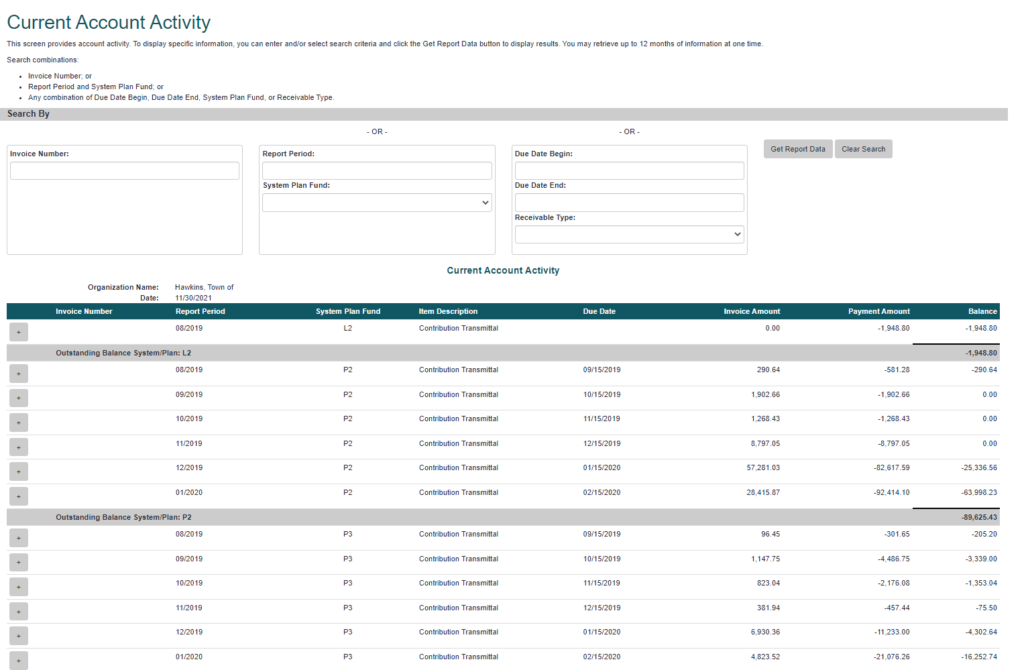
If you owe contributions because of transactions on your correction report, submit the payment to DRS through the Manage Payments process. For detailed instructions about how to make and manage payments, log in to ERA, then select Payments and Accounting, then choose the desired topic.

